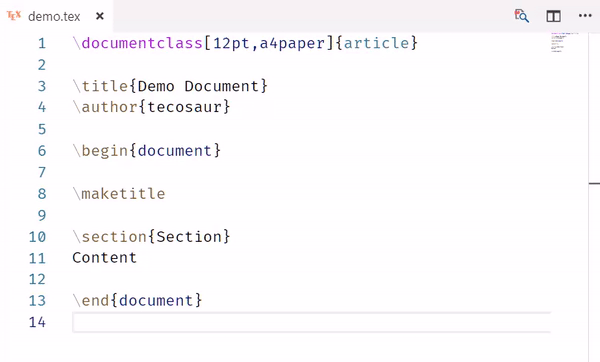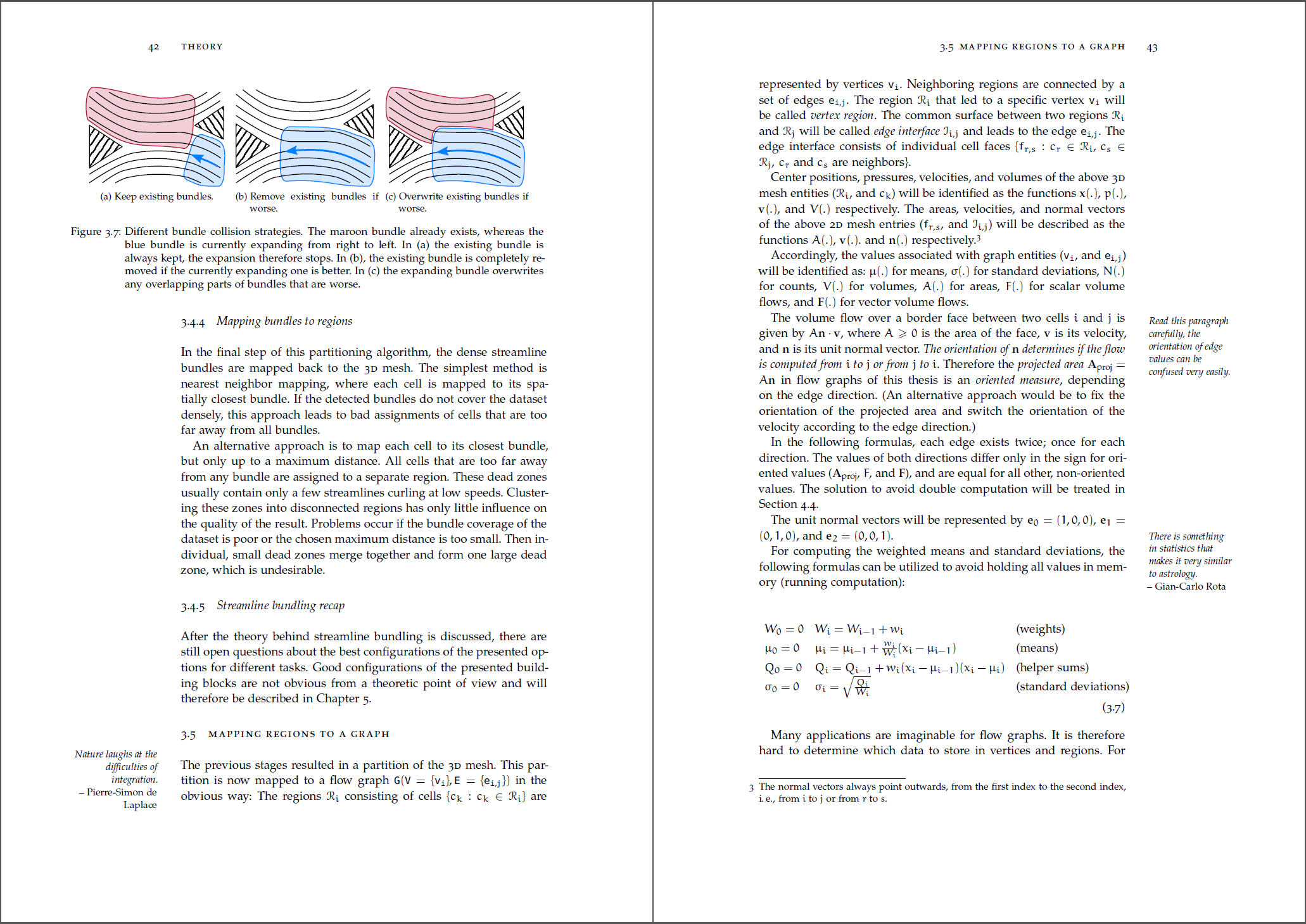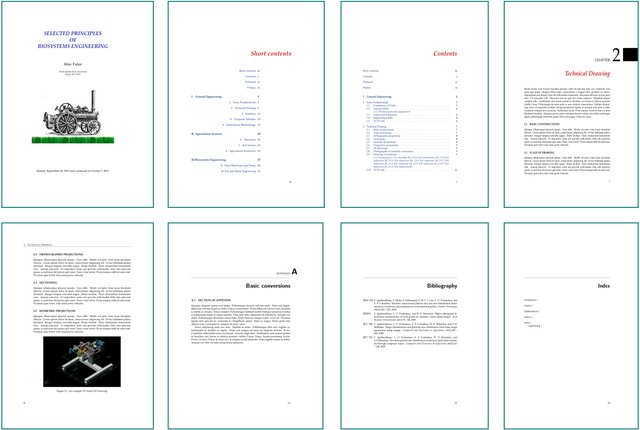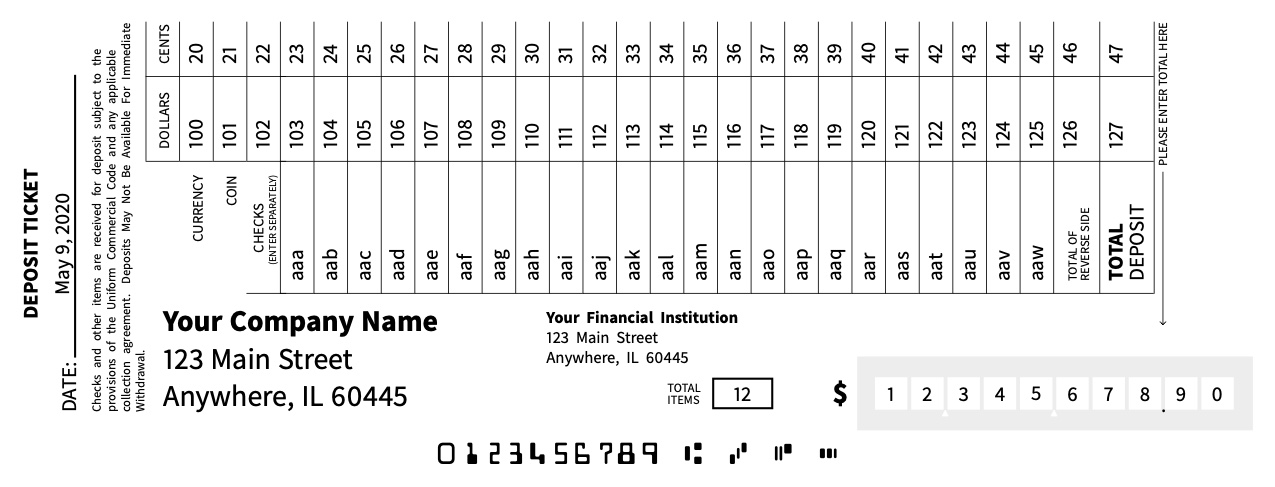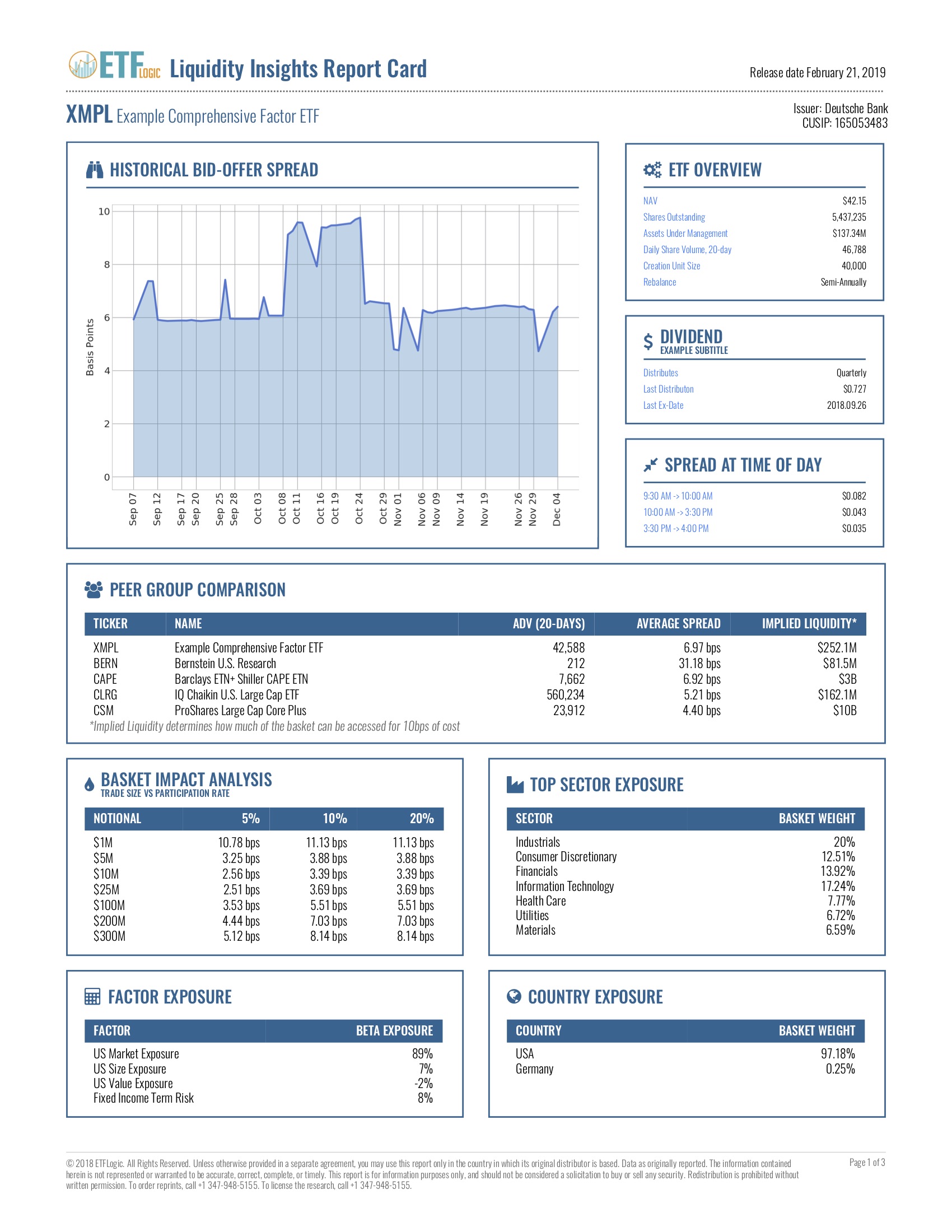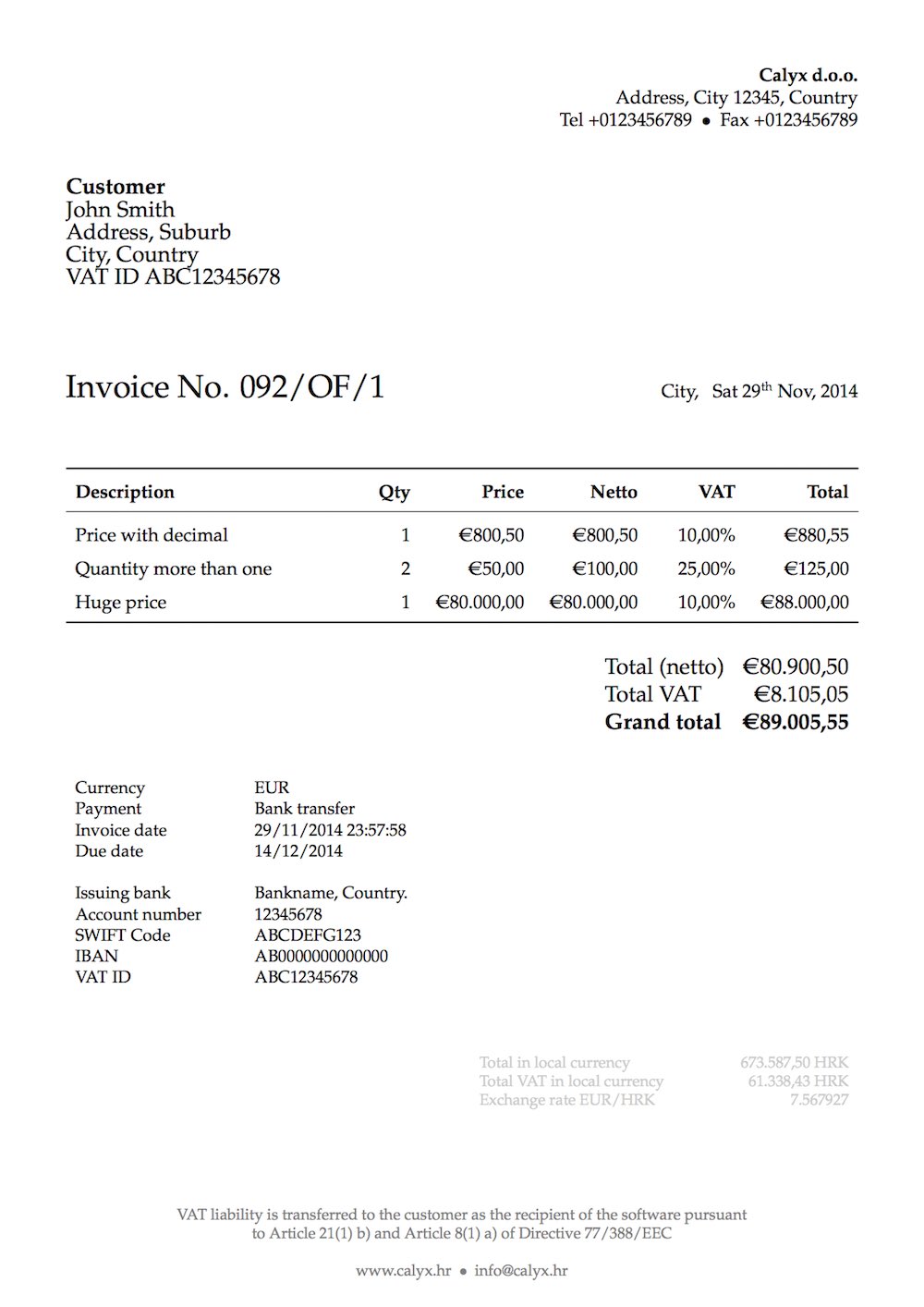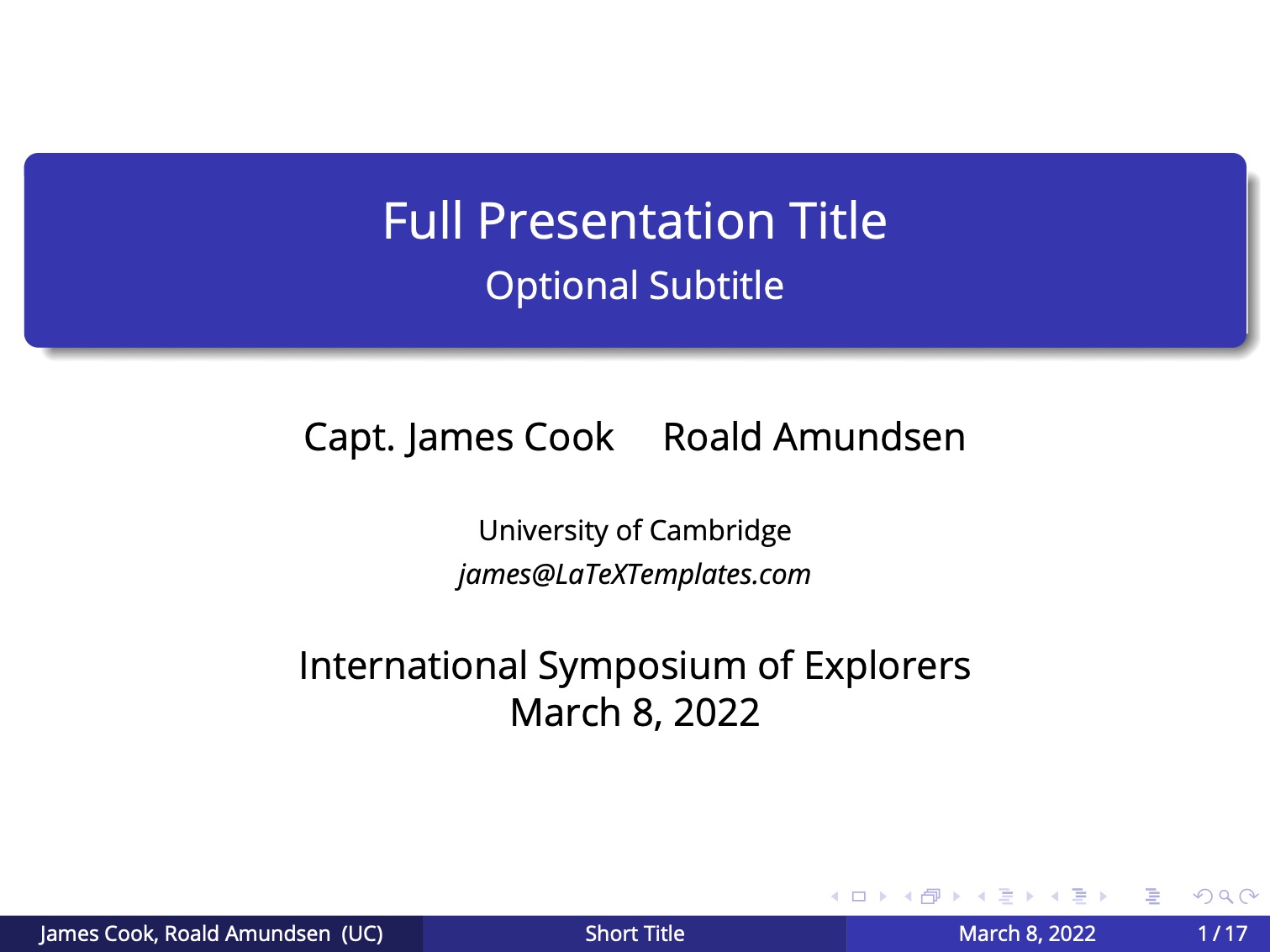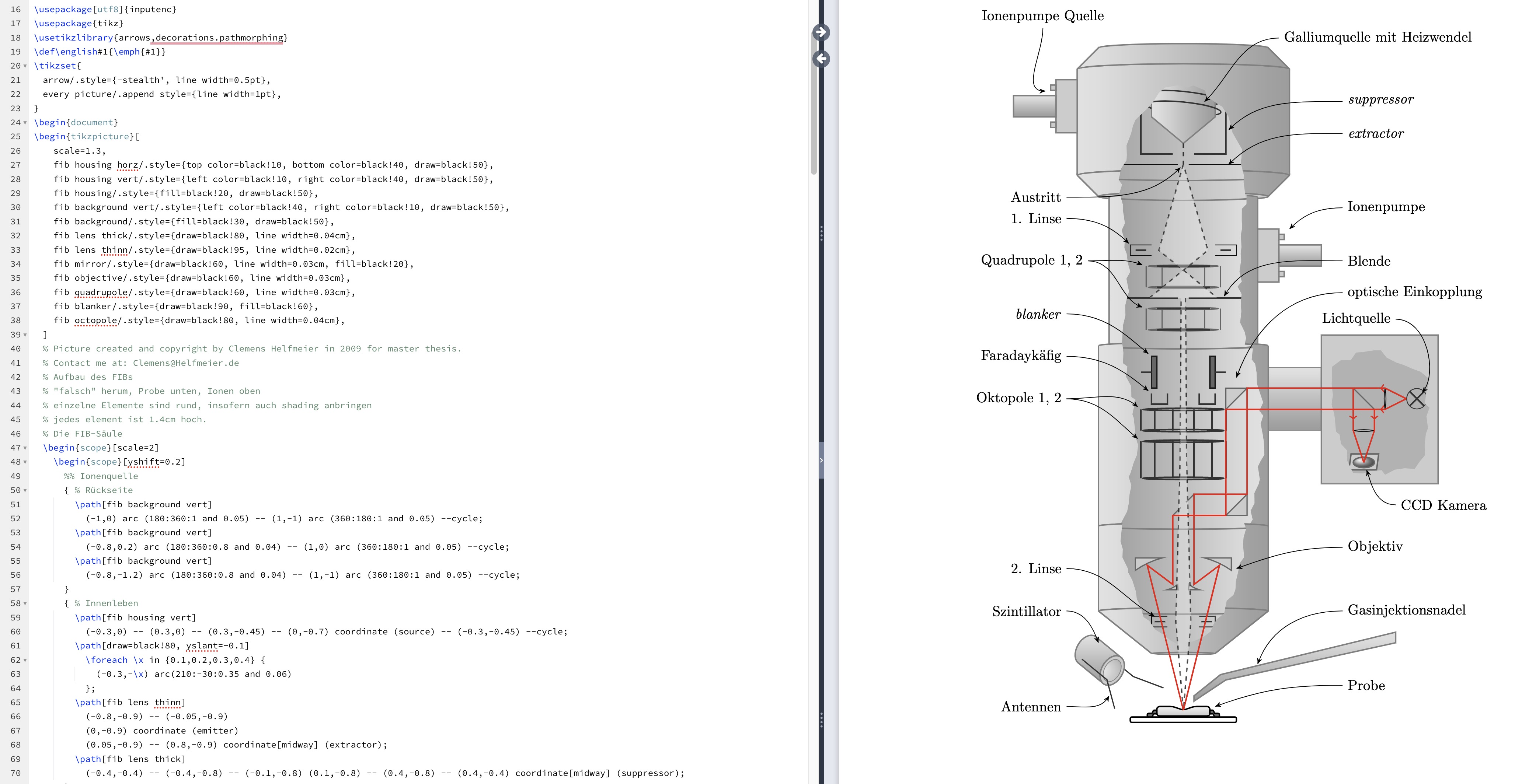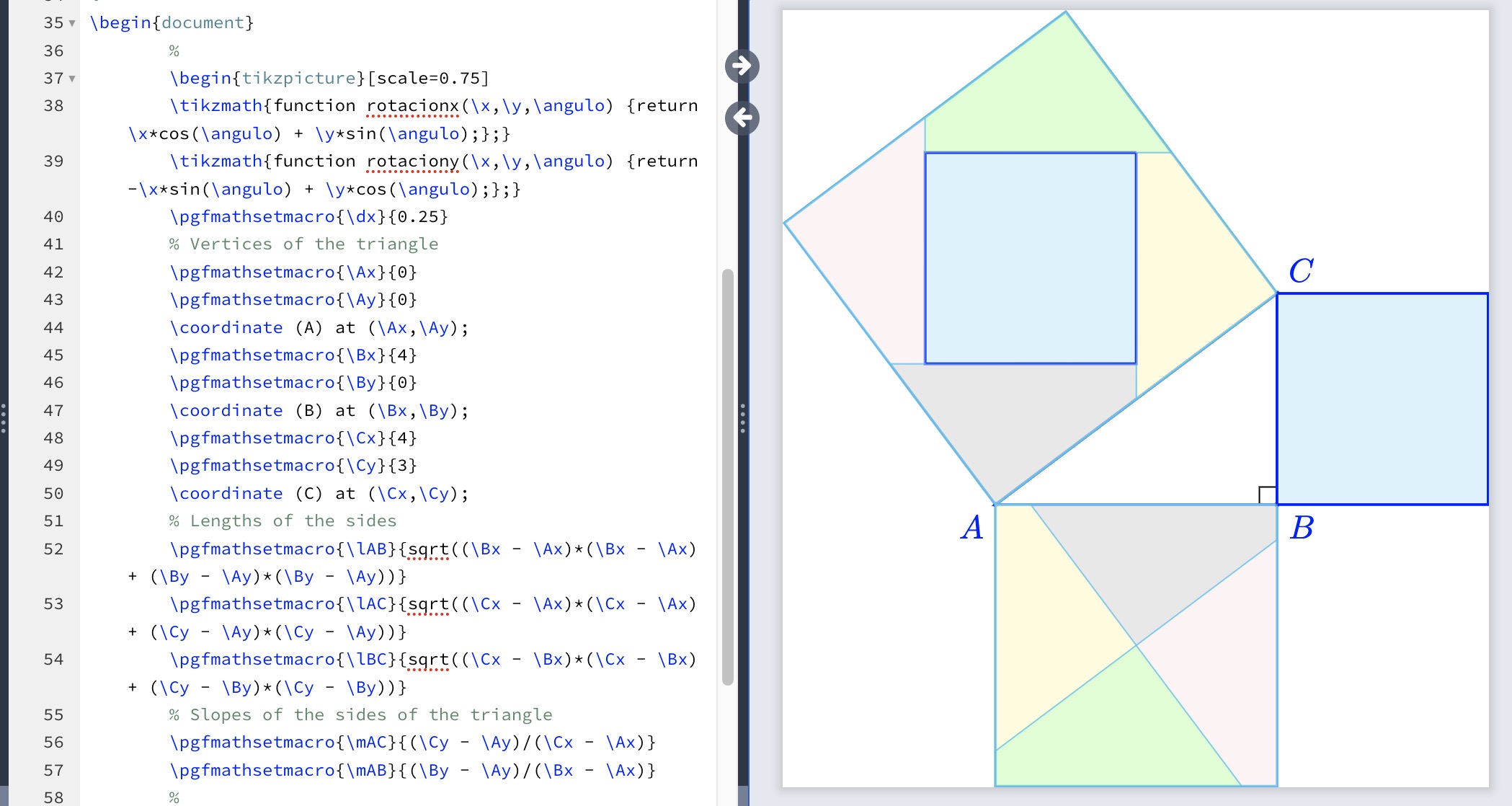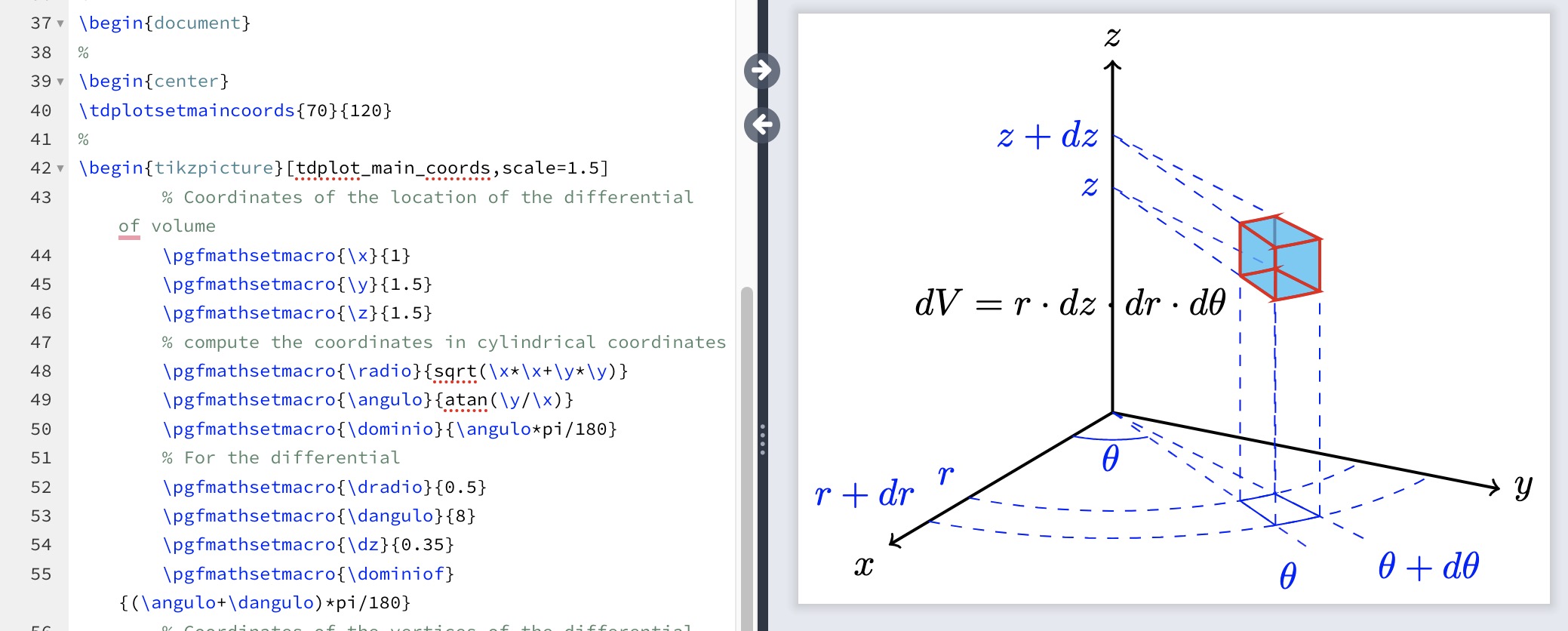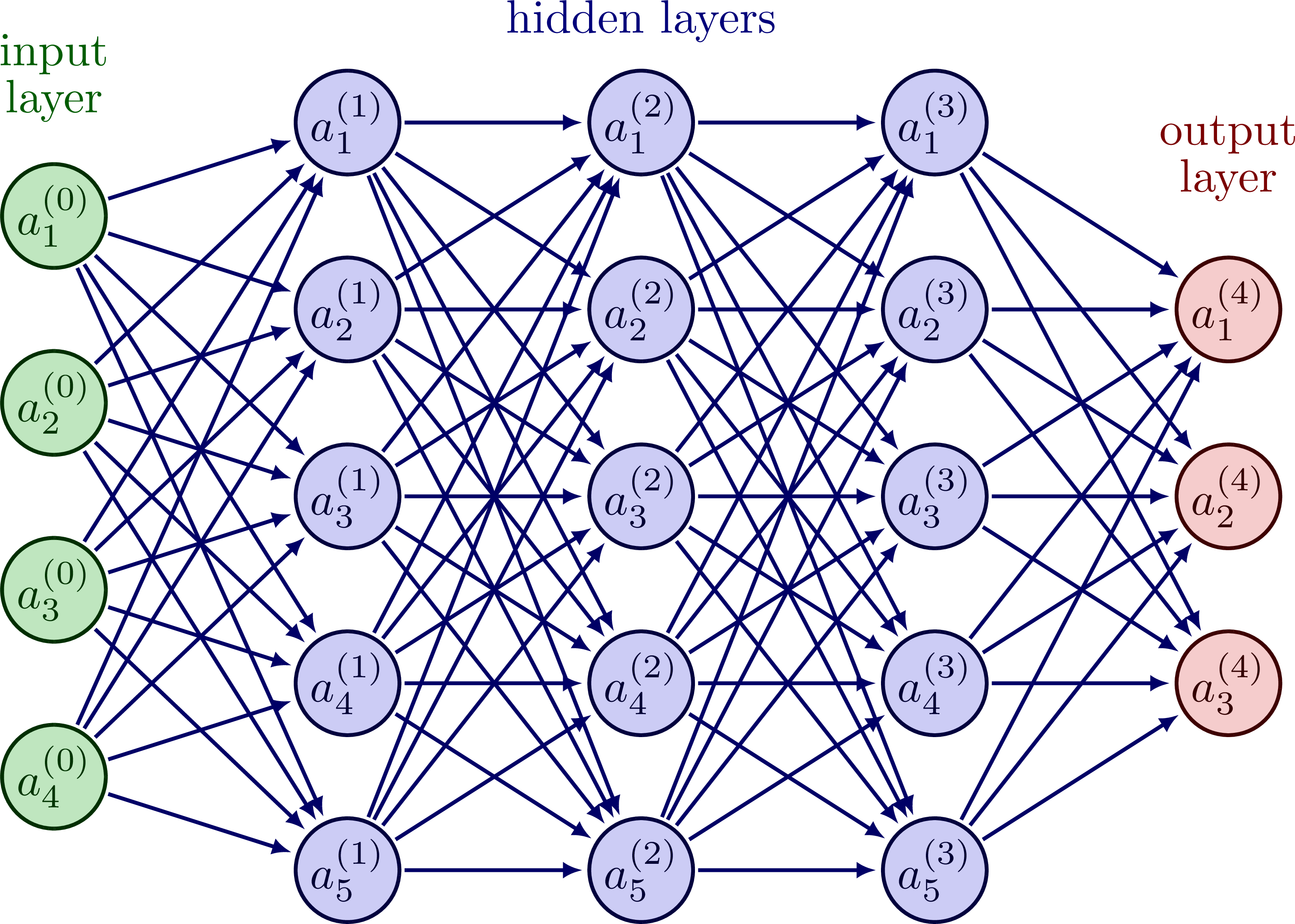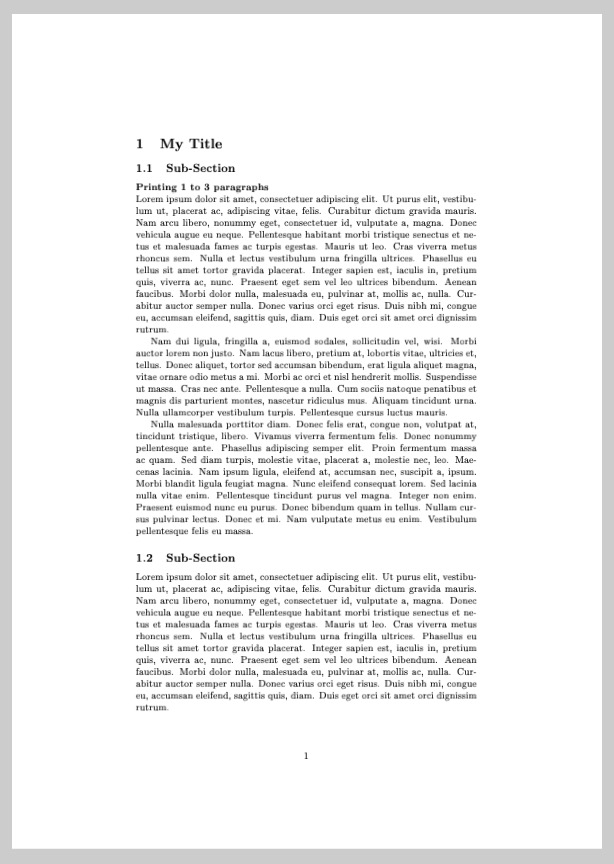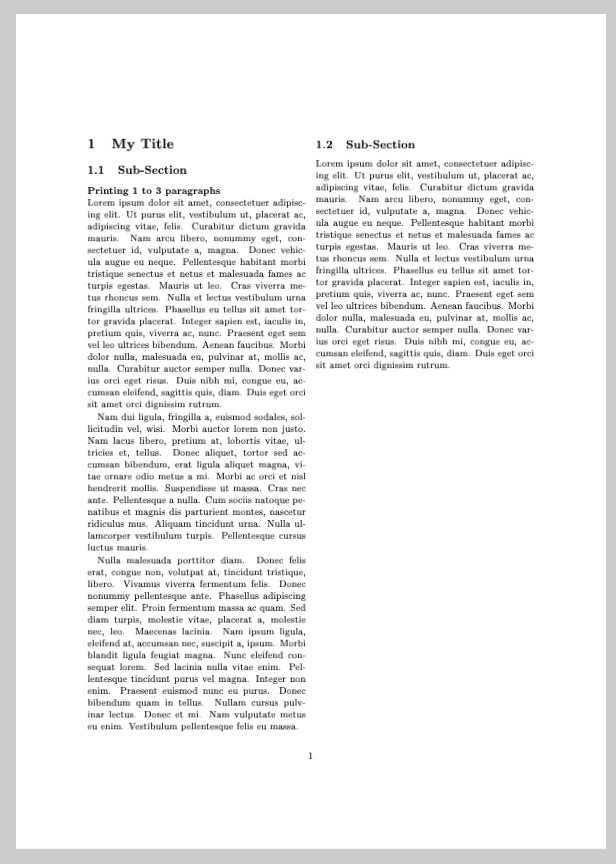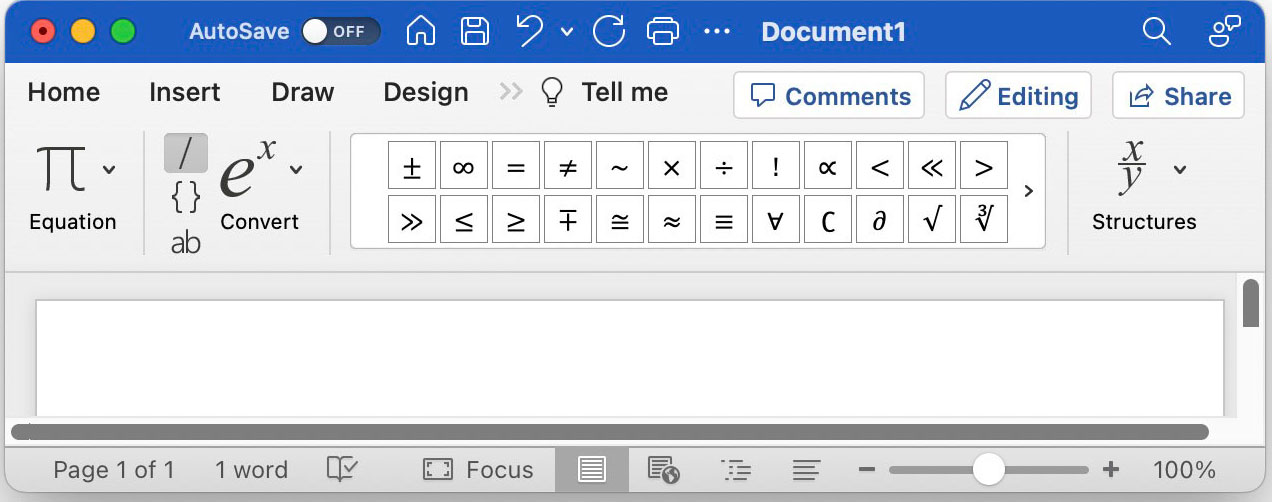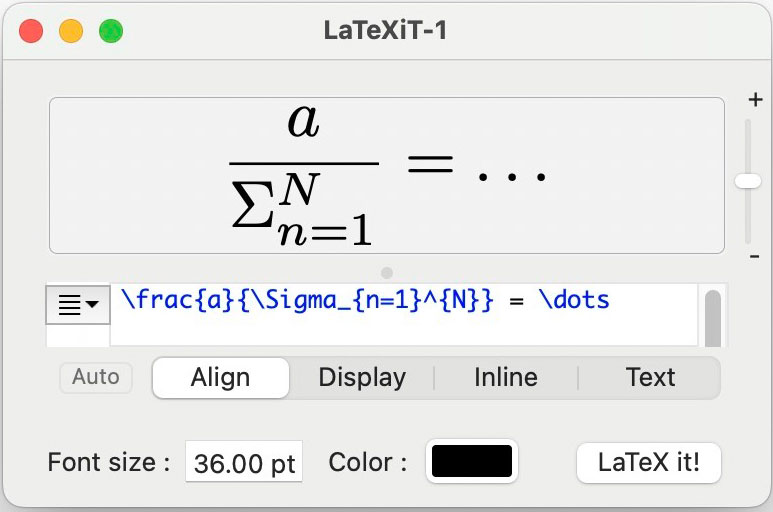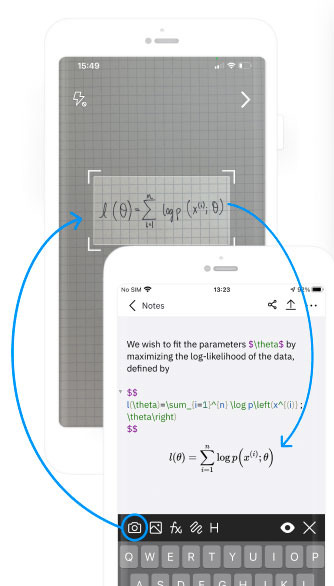Main body
You can either
- write all your document in one text file (with the file extension
*.tex)- often better practice:
\includecommand to include chapters
- often better practice:
- \(\LaTeX\) commands usually start with the backslash character
\... - as in all coding: Details matter: close brackets you opened, etc.
- \(\LaTeX\) is mostely whitespace-insensitive, this means you can write your
.texdocument without having to worry about empty lines, etc. This also means, if you want to include empty lines, you have to enforce them\\(two backslashes)\newline\hfill \break- see also
\include{Titlepage}
\part{Background}
\include{Chapters/Intro}